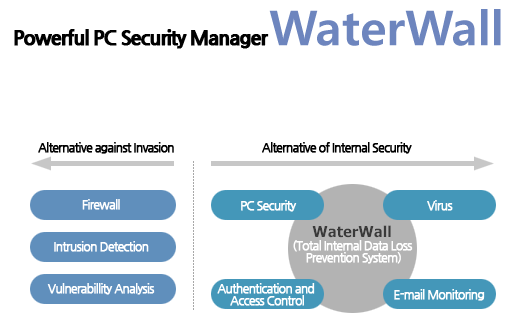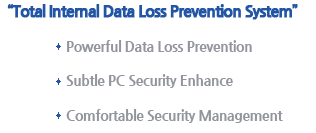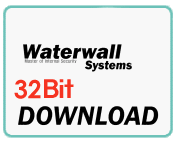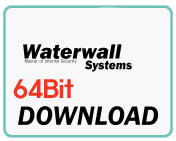|
|
|
 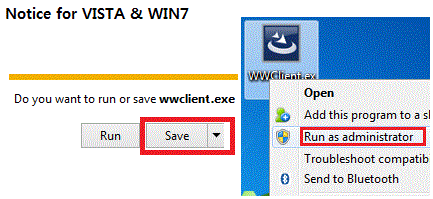 |
1. Users of Vista and Windows7 should click 'Save' not 'Run' like picture above
when you download the client.
2. After you got a client file, please right-click and select 'Run as administrator'
|
|   |
  |
# If you got issue(s) when installing,
   - Please login with administrator's ID.
   - Please terminate Firewall and other Security programs.
   - Check the Virus and Malware before installation.
|
|
|
|   3F, DaeRung Post Tower 6, Gasan-dong, Geumcheon-gu, Seoul, Korea WaterWall Systems Co., LTD. |
         |
|   Copyright 2009 Waterwall Systems Co., LTD. All rights reserved. |
|